Google Analytics: A Free and Powerful Marketing Tool
The internet can be a puzzling place. It’s hard to pin down why visitors go to a certain website or understand what they do while they are there.
As a leader of a private school, your school website is one of your key marketing tools. You want to know how people are using it so you can continually make improvements.
Google Analytics is a tool that enables you to get the information you need about traffic and behavior on your website.
In this blog post, I’m going to share how you can use Google Analytics to track activity on your website to make changes that will help attract more visitors and make your website a more powerful marketing tool.
What is Google Analytics?
Google Analytics is a tool that enables you to track activity—visitors, interactions, traffic, etc.—on your website. Every time a visitor opens a page on your school’s website, Google Analytics tracks the activity and then provides you with the information through various reports.
And the best part? This tool is free.
It’s also easy to install. Whether you install it yourself or you pay a webmaster to do it for you, the process takes less than five minutes.
Use a school email address (rather than a personal email address) to register. Then go to the Admin tab on the bottom left corner of the page and get your tracking code. This is the code that you will put into your website on every webpage, which allows Google Analytics to track the traffic on your site.
After you have Google Analytics up and running on your website, you can access your dashboard. On your dashboard, you can look at reports from a specific date range to analyze the traffic and activity during that time. You can also compare reports from two specific time periods—for example, two different summers—to see how the traffic and activity on your site compares. Finally, you can export and email reports to people you want to share the information with—a teacher at your school or your marketing team.
What are Google Analytics Reports?
In order to get the information you need from Google Analytics to analyze traffic and activity on your school’s website, you will need to access Google Analytics Reports.
The key to reports is to not just look at the information and see what is happening on your site, but to analyze the information and use it to make changes to your website or online marketing techniques.
Audience Overview Report
Read More…
Transcript
Well, hello again. This is Devin Murray with AttractMoreFamilies.com, your source for private and independent school marketing ideas and help. Today I wanted to talk to you about Google Analytics.
Now this is a very powerful tool which will show you what’s happening on your website and how traffic and how visitors are interacting with your website and how they’re acting on the web. Now this is a great and powerful tool that I think everyone should have. One of the great things about it is it is from Google, so it is absolutely free. Now they started off about a decade ago now … how time has flown. Google actually bought a company called Urchin Analytics, which is why you’ll regularly see a UA associated with the Google Analytics codes, because it was Urchin Analytics, UA. Google bought this company for a couple hundred million dollars and they took what used to be charged $1,000 or more a month and they just decided to completely give it away for free so that you could improve your user experience, which is what Google really cares about more than anything. So this is probably one of the best analytics tools for websites out there and it’s absolutely free. So there’s absolutely no reason at all for you not to have it on your website and for you to regularly be looking at it.
When I’m looking at this, I like to go at least once a week to my client’s websites and just do a quick review to make sure that nothing changed. A lot of times you can see if something broke or something went wrong by a sharp spike up or down in traffic. Stuff like that. Then I like to review it once a month and make sure the website is really doing what we want it to do, make sure that people are still behaving the way we want them to do. Also ahead of any kind of major changes, enrollment pushes, anything like that that we’re going to do. I pull in even a little bit deeper.
So with today’s training, I’m actually going to jump over to my main screen here and I’m going to show you some of the top reports that I like to use that will show you a lot of information about your visitors, who’s coming to your website, and how they’re acting. Along with a couple of other little things, like how on earth do we even install the Google Analytics code on our website, if we need to. So with that, I’m going to jump over to the main screen and we’ll start talking here.
So the first thing to think about is how do we go ahead and get these analytics code in? I’m going to warn you right off the bat that I’m running a … this is kind of an old site that I just keep around, because I use it as a test site. So you’re going to see the traffic is a little bit low. Some of the numbers are going to look a little strange; don’t worry about that. This is more just to show you and give you an idea of what your stuff should look like. Obviously I’m not going to show you any of my client’s websites, because that is private information. If you come down here … if you just type in Google Analytics and just Google it, you’ll find this webpage and all that you need to set up a Google Analytics account for any website that you own is a Google account. Again, I strongly suggest you use a corporate account versus your personal account, because you may need to, from time to time, give contractors or other people access to the site, to this information. You don’t want it if you’re using it for your personal email. So I always find just choose your school name @google.com or gmail.com works really well.
Then to get the code you just want to come down here to the Admin tab, which is that bottom left-hand corner of the page. This brings us up, so you can see this is DevinMurray.com and the properties. We just want to come in here to the tracking code and come down. You’ve got lots of different choices, but you want to do the tracking code right there. Then this code right here is all that you have to put in to your website and you want to put it on every page of your website and that will then allow Google Analytics to track the traffic. Essentially what happens with this is then every time that a webpage is opened, a little piece of data is passed back and forth between your server and Google that tells the people some information. You’ll see a lot more of what I’m talking about, what kind of information we get. It just passes that information back seamlessly; it doesn’t slow down your webpage at all.
You can either take this code and most websites have a place … if you’re using any kind of Word Press website, it actually has a place where you can put it into your website. If you don’t have that or you don’t have access to your website, you can simply cut and paste this and send it to your webmaster, and they will go ahead and install it for you. Really it’s a matter of cut and paste. Actually, with that, I’m actually going to pause the video here. I’m going to open up one of my websites and actually show you how quick and easy it is to install this information.
All right. Well, welcome back. So real quick, I decided to change it. The fun of doing videos live here is that sometimes I come up with ideas that I want to add. So real quick, to show you kind of how I do this, how simple and easy it is, I’m back here again. Just simply highlight this. If you click anywhere inside this box, it highlights everything. If you go ahead and right click on your mouse, you can just hit the copy button and it will copy all of everything that is highlighted. I then come over to my website. Now mine has it under … just generally there’s a place. I use an X theme on this one and there’s an option here which is analytics. If I click on analytics, it runs a little slower right now, and then it says I can enable it, on or off. Then I just simply click here into this box, which would normally be empty, and I’ll just redo it and Control+V. That is all the information there and I’m going to go ahead and put it in the header moving forward. Then I just update. That is everything that is involved, honestly, in installing Google Analytics into your website.
So don’t think that this is going to take long. If you have to pay a webmaster, it’s going to take him no longer than five minutes. So real quickly I just wanted to kind of jump and show you all of that. Now with all of that done, now let’s get back into kind of looking at some of the major things and some of the major reports that I’d really like us to look at.
Now if you look at the Google Analytics page, when you come to it, you actually have a dashboard that you can set up however you want to. I generally set it up with the pages that I use most over time. A couple things that I want you to see that you can do here, the first is you can change the date range that you want to. You can do it today, yesterday, last week, last month, last seven days, last thirty days, or you can do a custom where you can choose as many days or time as you want. So you can do month, days, you can do a year, you can do two days; whatever you want to. You can also compare it to a previous period or a previous year or a custom. So if you want to look at how people have been interacting with your website over the last, you know … over, say, the summer compared to last summer, you can go ahead and pull that data up and see how things differ between those two. That’s the first thing I wanted to see.
You can also, over here, you can email this report to someone. So if you see something that you want to send maybe to one of your teachers, to your marketing team, to your head of school, in those you can go ahead and email it, you can export it. So you can export the data that comes from these reports as a .csv file, which you can put onto an Excel spreadsheet or you can export it straight to a Google Sheets, which then you can share with your team. Any report that you have, you can add the dashboard. So this is how, if I want something up on my main dashboard so when I first show up on a page, I can see it. I just click that button and it will add this report to the dashboard.
All right. So now let’s talk about some of the main reports that I like to look at. The first one is this one, which is the audience overview, which you can find over here under audiences and overview. This kind of just gives me an idea of what the people who are coming to my website are doing. So, as I said, again, this is kind of a slow website. You can see over the last month I’ve had 50 sessions. So this is 50 people have come to my website and have interacted with it. It was 50 users. So that means pretty much everyone I know is going to be new users. Sometimes you’ll see that you will have one user who might come three, four, five times to your website so you’ll end up with a lower number of users than sessions. Page views tells me how many pages reviewed by all of those users and all of those sessions.
So, as you can kind of do the math here, but it’s pretty easy, too. I can look and see that, on average, people visited 1.1 pages every time thewy came to my website. That’s pretty low. I’d like them to interact a lot more. The average time that they were on my website was 32 seconds. Again, this is an old website. A lot of times I’m looking for that between two and five minutes. The bounce rate is 94%. Now what a bounce rate is, is it’s the rate at which, when someone comes to your webpage, they leave your website very quickly, generally without clicking through to any other pages. If they click through to another page, so if they view more than one page, it is not a bounce. Also if they stay on one page for a while, that’s around two minutes, it’s also not considered a bounce. We’re really looking for bounce rates under about 60% is the target that we’re looking for on our websites, which is why I’m always talking about getting content that’s engaging. As soon as you get below that 60% range, Google starts showing your website to a lot more people.
So those are the … that’s what I like to really look for on just the overview. It just gives me an idea of what’s happening. I can see the number of sessions. As I can see here, I had a spike here, on May 7th; not quite sure why. I think it was because I was actually doing a speaking engagement and I had a bunch of people who were kind of looking at this website, who did a Google search of Devin Murray and this is they website they found, versus my other websites.
All right. So now, the next report that I really like to look at is the … it’s under demographics. I just like to look at the overview of demographics. Now this kind of shows me over all the people that have been on my website, who are they and what are some basic information about them? So I can see that, on average, the age of my people that are showing up, the gender, and interests and categories. So this shows me that about 5.5% of the people are sports, are into individual sports like walking and running, they’re into computers and electronics, they’re into food, drinks, recipes, stews, and they’re into travel. All right? Because those are kind of soke of the things that I do, I travel. I am out there doing a lot of the outdoor sports. So this just gives me an overview of … it kind of gives me an idea of who my people are.
I especially love both the age and the gender. So the age tells me what is the age group of people that’s visiting my website. Now what this can do is it can help me understand, is my website reaching my ideal clients and, to some extent, who are the ideal clients? Who’s showing up on my website? Then the gender obviously shows the male to female ratio that you’re looking at.
All right. Then interests is also, again, that overview. It kind of just gives you an idea of what people are interested in that might help you, especially if you look at taking that and going over to Facebook with that information. You can kind of start targeting people that, “Oh, my ideal client’s like this along with this, along with other activities.” So, like, if I were to look at mine, I might think about targeting other people in other markets who are also interested in sports, even though I’m looking and targeting people for speaking with this website.
All right. So the next major report that I love to look at is geo and location. What this does is it actually pulls up a full map and you can see where all of your traffic is coming from. The darker it is, the more travel that’s coming. Now, as you can see, I’ve got a certain amount of traffic hitting me from weird places. These are generally robots or spammers who are looking to get into the website, looking to see if I want some kind of marketing help. What you can do is you can actually zoom down. So if I click on United States first, it will actually … it shows me the full U.S.
If you hover over an area, it’ll show you the number of sessions. So I know from Colorado I’ve had two sessions, from Ohio I’ve had one session. So I can then zoom in on the state and you’ll see that this starts really helping you figure out where’s my traffic coming from. Is it coming from where it should? Now I can see I’ve got one from Denver and I’ve got one from Montrose. Now if I zoom in on Denver, you can keep zooming in closer and closer and closer. This one’s not going to give me more data … if I had more, I could actually see where within Denver am I getting traffic. This is a great way to make sure that your traffic is coming from around you; that it’s not coming from weird areas.
One of the other great things is you can actually kind of start sorting and piecing by different pieces of information. So I can look at later, I can look at geographic, I can look at it and go females in my area. Is that working? Who is coming from AdWords? Is my AdWords traffic also coming from the geographic area around me. Now if you find that your AdWords traffic, a lot of it, when you look at Analytics, is coming from, say, other states, it means your AdWords are running to people who shouldn’t be seeing them, probably, and you might want to look at how your geographic area is set up on AdWords. All right. So that’s the location that I love. So it’s geo and location; really important report.
The next report which is really important is the behavior. It is the new versus returning. What this does is it gives you an idea of the visitors who are new to your website and those who are returning. So a returning visitor is someone who has been there before within the last 30 days and a new visitor is someone who has not been to your website within the last 30 days. This is really important to look for, especially when you’re looking at enrollment season. You know, are you getting a huge surge of new people or is everyone who is coming to your website people who have already been there within the previous 30 days? That’ll tell you something about who your people are, when you are looking at the new versus the returning. So that’s a very … another report. Also I just like to look at these things for trend lines. All right. So that’s that one.
The next area that I really love is the technology and this is the browser and the operating system, browser and OS. This will tell me what browsers people are looking at my website on. Then what I can do with this is I can make sure my website is looking good to the people who are on those browsers. So if I look at this, Chrome accounts for 78% of my visitors, Internet Explorer accounts for 10, Firefox is about 2%. This is about right. I normally see it goes Chrome, Firefox, and then Internet Explorer, and then Safari. So what this does is it allows me to see what web browsers people are coming to, which I can then make sure that my website looks good on those. If I look and see a very high bounce rate for people of one browser, so say that everything else here was 60%, 60%, 60%, and then Internet Explorer had a 95% bounce rate, that would probably tell me that my website is not looking proper on Internet Explorer. So it’s really something good to look at and this gives an idea of who your people are. There’s some information to be learned from knowing what operative system people are working and coming to you with.
Networks, although this is not a big browser for me … or not a big report, I do sometimes kind of like to look at it so you can kind of see that you can see where people are coming from. So I can see a lot of people. I’ve got some stuff from Cambridge, I’ve got Harding University, and then the different hosting groups. You can actually see who the ISP, the Internet Service Provider, is that’s bringing people to you. If you know the ISPs within your area, you can actually get a sense for the social economics of the people that are coming to your website. That’s just a quick one. I like to look at that once in a while, just to kind of see. You learn a lot about your people.
The next couple reports I like are actually under mobile. I like to look at mobile overview and now this is going to look at all of the mobile traffic. Now this is going to show me the percentage of desktop to mobile. Now this is showing me that 92% of my traffic is coming from desktops and 4% of it is coming from mobile devices. If most of the clients that I work with were about 50/50 or 60% mobile/40% desktop, but this lets me know. This is where I tell you how important it is to have a website that looks good on mobile. This is how I can tell. Then again, I can look at the bounce rates over … here’s my bounce rates. I can look at my bounce rates and go, “How does my website appear on a mobile device?” If I’m getting a very high bounce rate off of mobile devices and not off of desktops, I know my website is probably not showing up real good on the mobile devices.
Then the next thing that I can look at, which leads us into, actually, the next report, is the devices, that I can actually see what kind of devices people are using. Now not all devices will always pass all their information and tell you what it is, but I can see that I’ve got so much other coming from a Galaxy S7 and then a Windows phone are the other two that are reporting. Again, I can look at the bounce rate here and go, “How are people looking at my website? Is it looking good?” If I see one of those that is very out … that has a very strange number, either high or low, I might want to get a hold of one of those phones, borrow one from teacher, student, friend, parent, whatever and look at my website on that device and see what it looks like. This also just gives you an idea when I talk to you about you want to test your website on the different devices when you make major changes, use Google Analytics here to figure out what kind of devices you wan to borrow. So I would want to borrow a Galaxy S7 and a Windows phone, along with, obviously an iPhone and some other things, just because I know that those are going to need to be used.
So those are some really important reports. I hope you’re beginning to see kind of how there’s some fun stuff that you can learn in here. Now we’re going to jump over the acquisition kind of section. I like to look at the overview and I also like to look at all traffic. So we’re going to look at overview here first. Again, this just gives me kind of an idea of all the traffic and where it’s coming from and we can drill down on these reports over time. So I can look and go direct. This is the amount of traffic that’s coming directly to my website. So it’s not coming from another webpage; they’re coming directly from email or they’re just typing in, for this thing, DevinMurray.com and coming straight to the webpage.
Organic search is the amount of traffic that is coming to me from search. So someone is typing in a search term that matters to my term and my webpage is coming up in Google. So Google is saying, “Hey, DevinMurray.com is an answer to your page. Go over there.” Then referrals are people that are coming from other websites with links on them. So this means that one person has come from a page that has a link to my webpage on it. What was can do is we can kind of dig down. If you look at the bounce rate, you can see that people that are coming to me organically are actually staying on my website and are enjoying me. So if I look at direct, I-
Well that is always fun. That was the … I ran out of memory on my little home computer here right in the middle of that, so it jumped and it shut everything down. So I’m now back. Just real quick we’re going to kind of show you some of the other reports. Again, as I was saying, you can kind of drill into some of these, so if I click on direct, it’ll actually open up the next report. I can see exactly what page people are typing into and where they’re coming direct to. If we go back again, if I click on the organic search, it’ll actually tell me what word people were typing into. Now this is obviously a bunch of gibberish, but I can actually see … it’ll actually tell me what was the key word that people typed in to find my website. That’s actually a very powerful piece of data. Then again, if we go back, we can kind of work on all of these.
If we look at the refers, this will actually tell me what webpages are actually linking to me. So Dev-SEO.blog, she has a link to this website for whatever reason. So this is really helpful because you can go out and say, “Oh, here’s websites that are actually linking to me.” Now if you have not formed a relationship with them, maybe you want to form a relationship with them, especially if you find that you’re getting a lot of traffic from one refer. Maybe you can get a banner ad or run an ad or have them do a blast or a blog post or a web page about your school. All right. So those are some of the great ones.
Now if we go to traffic, I just want to look at this, I want to show you again some of the other things. Sources and medium, this is just another report which kind of just gives me the same basic information. So it tells me, where is everyone coming from. Again, 82% of the people here are coming from direct, 14% are coming from Google Organic, so that means Google search, 1 of them is coming from this referral site, and 1 of them is coming from a Yahoo! Search. Again, really powerful tells you where your traffic is coming from and gives you an idea of maybe where you want to run some ads. If I find that I’m getting a lot of traffic from Google or Yahoo!, maybe I want to run ads there. Maybe I don’t need to run ads there because I’m already very high up in the organic search. Then the referrals, again, reports here so are all traffic referrals. This shows me where people are referring my website too.
The next major tab, then, is behaviors. I’m going to try and keep going here so we don’t get this too long. If I open up site content, I can look at all pages. What this report does is this shows me all the pages that people have looked at. By the way, if I didn’t say this before, you can actually sort them by clicking up here.
So I can do the number of page views or say I want to look at the bounce rate, if I click on bounce rate, it sorts them by bounce rate. I like to look at page views. So the dash here, this is your homepage. So 29% of my traffic is looking at or is visiting my homepage. Your uniform matters, which is a blog post that I did on uniforms and how you dress matters. Just over 9% of the traffic is there. People are looking at the speakers, the three rules of employees to follow. So this one is giving me an idea of what pages all of my people are seeing and visiting. If they’re not visiting the proper page, I can learn some information about them. So very powerful.
Then the other one I love to look at is your landing page report. What landing pages are is this is the first page that people land on when they come to your website. Now if you look at this, this is not that atypical. Only about 30% of my traffic is actually landing on my homepage when they first come to my website. 10% are … this is a blog post, blog post. So two of the blog posts are 14%. Another blog post, another blog posts. So about half my traffic is showing up in my blog. So they’re doing a search and that search is actually leading them to something other than my homepage. This is really important to know so you can see what are the pages that are getting people to show up on. Again, I can kind of do some search here. I can actually go and say, “What is the search term that are getting people to find ‘Your Uniform Matters’ blog post?” Also, again, this is why you need to have your IFO, that Irresistible Free Offer, on every single page of your website.
The next report I like to look at is my exit pages. Now what exit pages are … so landing pages were the pages that people came and first showed up on your website; exit pages are the pages that people left your website from. This is really powerful because it gives you an idea of when are people leaving your website and is it the page you want people to be leaving on? Is it the page that says, ‘Thank you for enrolling’ or are they leaving for some other reason on another page? If they’re leaving from a page that’s not the page you want them to leave form, you might need to go and actually look at that webpage and figure out what is it that’s triggering people to leave. Is it slow loading? Is it confusing people? Is it not providing the information that it wants to or is it providing information that is turning people off from your school, because the image does not match it? A lot of times, that’s what it is, too. If the image says, “Oh, this is not my school, because you used some stock image that does not show your ideal clientele match there”. So that’s what exit pages do. This is a really great place to figure out where to start improving your website.
You’ll notice, too, I’m skipping a lot of reports here. If you ever wanted to, you could spend a day looking at all these. Then when I get into doing a full blown audit for your website, sometimes I will get into these, especially if we start finding that we’re having some unique issues. These reports that I’ve given you so far will give you most of the information that you want.
Now the final page … or the final report here that I want you to look at is experiments. Now this one I’m not running any here, but what experiments are is it’s a way that you can split test your content to see what is working best. So I can create two pages for the… if I want to. Okay? One of them has one set of content, the other one has the other set, and I can run varying amounts of content to those two webpages and see which one actually gets me the greatest results. That’s what experiments are, is ways to come up with better content. This is also good, too, even if you’re doing a whole new website. I always like to split test it and run it through experiments first, to make sure that the new website is actually producing better results than my old website.
So, anyways, that has been all of the major reports that I think you should be looking at on Google Analytics. Remember, one of the most important parts of anything is actually looking and analyzing the results your getting and finding ways to improve. If you’re not looking at what kind of results you’re getting, you’re never going to know how to improve. Just imagine if you never tested your students. Would you actually know that they’re learning the content that they need to if you never give them a test, even if that test is only a verbal test in class, right? You would never do that. So why would you run your marketing that way? Why would you run your client attraction that way and trying to get more families and not be testing and not be looking at the results you’re getting?
All right. So this has been a fairly long video and a couple different parts, due to technicalities and everything else here, on how to run Google Analytics. Again, if you have any questions on this, feel free to give me a call, send me an email, whatever. I’m also going to suggest, if you haven’t already done so, give me a call and set up your private school marketing blueprint session. That’s actually where we sit down and we’ll talk on the phone. We actually use a Bridge Line so you can have multiple parties come on the call with us. We either do a phone or, if I need do, we can actually use some screen sharing technologies so you can show me and I can show you some other stuff. We can actually come up with a marketing plan that you can use and you can take that plan … I give you the whole plan and you can walk away with it in-hand. If you want some help with it, I’ll be happy to help you with it, but that’s not a requirement.
All right. So this has been Devin Murray with Attract More Families, your source for private and independent school marketing ideas. I wish you the best. Take care and have a wonderful week. See ya.
The post #34 – Google Analytics appeared first on Independent School Marketing - Attract More Families - Private School Marketing | Parochial School Marketing \ Charter School Marketing.
From The Podcast
Attract More Families
High-performance sales and marketing for private and parochial schools.More enrollments. More Referrals. More Full High Paying FamiliesDiscover why successful private schools love our sales and marketing strategy sessions and action plans to help grow their enrollments!Join Podchaser to...
- Rate podcasts and episodes
- Follow podcasts and creators
- Create podcast and episode lists
- & much more
Episode Tags
Claim and edit this page to your liking.
Unlock more with Podchaser Pro
- Audience Insights
- Contact Information
- Demographics
- Charts
- Sponsor History
- and More!
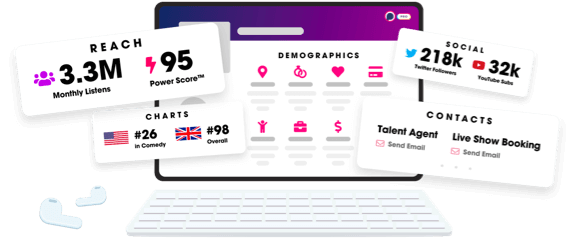
- Account
- Register
- Log In
- Find Friends
- Resources
- Help Center
- Blog
- API
Podchaser is the ultimate destination for podcast data, search, and discovery. Learn More
- © 2024 Podchaser, Inc.
- Privacy Policy
- Terms of Service
- Contact Us

