Episode Transcript
Transcripts are displayed as originally observed. Some content, including advertisements may have changed.
Use Ctrl + F to search
0:00
Coming up next on Hands On Windows, we're
0:02
going to take another look at Copilot and
0:04
some of the things I've learned about using
0:06
this generative AI and a
0:09
few tips and tricks. Podcasts you
0:11
love. From
0:14
people you trust. This
0:17
is Twit. Hello
0:23
everybody and welcome back to Hands On Windows.
0:25
I'm Paul Th rot and this week we're going to
0:27
take another look at Copilot. More
0:30
specifically, what's the right
0:32
way to use Copilot? This
0:35
generative AI tool from Microsoft
0:37
is spreading across the ecosystem.
0:39
It's everywhere. It
0:41
is improving at a rate that is so
0:43
quick and so frequent, it's hard to keep
0:46
track of. It's being integrated
0:48
into everything that Microsoft makes on the client
0:50
side from Windows to Microsoft 365 to
0:53
the Microsoft Edge web browser. It's available on
0:55
the web. It's
1:00
getting better on almost a weekly
1:02
basis. I had said previously
1:04
we'd keep coming back to Copilot
1:07
and we will. In
1:09
using it over the past several weeks, I've started to come
1:12
to an understanding of the ways it works well,
1:14
the ways it doesn't work so well. I
1:17
thought maybe we could take a step back
1:19
and go through that list of tips and
1:21
tricks or rules or whatever you want
1:24
to call it about maybe the proper way,
1:26
if you will, to use Copilot
1:28
with the understanding that a couple of months from
1:30
now we'll probably be evolving that list as well.
1:33
Here's what I have for now. I'm
1:36
going to do all of these
1:38
demos in a web browser. Not
1:41
using the Copilot that's built into Windows. That's
1:43
only because the version on the web tends
1:45
to be more up to date. There
1:47
are features that are available in it that are not
1:49
yet available in the version that's in Windows. The
1:53
other thing that's interesting about this is that I'm
1:55
using Chrome in this case, which is kind of
1:57
goofy, but instead of Microsoft Edge you can use
1:59
any browser you want. want and I'm also using
2:01
a secondary account. So this is the account that
2:03
I use for the book and for this podcast
2:05
typically it's not my own personal
2:08
account. I actually pay for CoPilot Pro and get
2:10
additional features but I wanted to make sure that
2:12
what I was showing here was the experience
2:14
that everyone would get. Okay
2:17
so and actually let me also bring up Google
2:19
search so we can make a few comparisons here
2:21
as needed. When
2:26
it comes to CoPilot and AI and this
2:28
kind of new capability I think a lot
2:30
of people look at it as a replacement
2:32
for search or maybe as a replacement for
2:34
the personal digital assistance we've used like Google
2:37
Assistant to the Alexa's Amazon Assistant and so
2:39
forth. And yeah I
2:41
mean maybe right but it's
2:44
also important to know that CoPilot
2:46
in this case or generative AI in general is
2:49
not the same as search. These are two different
2:51
types of tools they work differently and the way
2:53
that you interact with them will be different. And
2:56
the problem with that is that I think a lot of people will
2:58
go into this and say well this is just like this
3:00
is search. I'm gonna ask if these really just
3:03
you know quite discrete little barky questions and
3:05
that's not something that's always gonna work out
3:07
very well. Traditional search to
3:09
my mind anyway is the place you go when you have
3:13
a question and you need an answer and it's
3:15
something very specific or maybe
3:17
you're researching just
3:20
something specific not a general big
3:23
type of a thing. You don't necessarily
3:25
want advice you want an answer maybe that's the
3:27
way to say it. Generative
3:30
AI is for creating content that's where
3:32
the name comes from right. And in
3:34
the case of CoPilot most of the
3:36
content that it generates today is textual
3:39
or image-based nature but
3:41
this platform is extensible and so we're already seeing
3:43
plugins and other types of add-ins that allow you
3:46
to create other types of content including for example
3:48
music. But there'll be
3:50
more of that in the future that's coming
3:52
that's what we're doing. So for example one
3:54
of the Google is selling me on their
3:56
AI as well. So one
3:58
of the questions So, for example,
4:00
you might want to know what is the capital of Massachusetts.
4:03
When you do this with CoPilot, you
4:06
get this, it's like, it's chatting. The
4:08
capital of Massachusetts is Boston. What is this
4:10
other information? I didn't ask you for the
4:12
history of Boston, but it's going on and
4:15
on. And this is the type
4:17
of problem that I have had with digital assistants.
4:19
You ask it a question, you ask it to
4:21
do something, and it talks a lot.
4:23
And it's like, I just want you to do the
4:25
thing. If you go into Google
4:27
search and type in that thing, I don't even have to hit
4:29
enter. It says it right there. There you
4:31
go. Question answered. That's the type of
4:33
thing that search is good for. This is
4:35
the type of thing that generative AI
4:38
or CoPilot is not good for.
4:40
What is three plus three? Very
4:42
just finite type questions. So
4:44
this will make more sense as we go through a couple of
4:47
demos. You'll see some of the things it actually is pretty good
4:49
at. So what is
4:51
it good at? But one of the things it's
4:53
really good at is summarizing things. And
4:55
I'll find an article that I wrote. I'll try to find
4:58
one of the longer ones. Maybe
5:02
something about Windows 11. So Windows 11 version
5:04
24-H2. Actually,
5:06
this is a good example of where
5:10
I could ask it to. Can
5:14
you summarize
5:17
this page? So
5:21
what this will do is typically you get kind of
5:23
a bulleted list, and it will just give you a
5:25
kind of a nice short summary. I could have been
5:27
more specific here, but it's just
5:29
looking at that article and
5:33
providing a nice summary. Now, this is not
5:35
a particularly difficult to understand article. It's probably
5:37
a couple thousand words long, but this
5:39
is really neat. And if you have a
5:42
really long Word document, a PDF or a
5:44
web page, CoPilot
5:46
is a great way to get
5:49
a summary of those things. Now, the
5:52
web version of CoPilot, I don't believe you can actually
5:54
pull a PDF into it, but you can do that
5:56
in Word if you have
5:58
a paid version of CoPilot. So this is. the
6:00
type of thing, the capabilities vary
6:02
on it by implementation, but an
6:05
excellent use case for this type of thing.
6:08
One of the other things we've learned about AI
6:10
is that it needs to be grounded, which is
6:13
one of those beautiful terms that we never used
6:15
before we had AI. There's all kinds of terminology
6:17
associated with AI. I
6:19
try to avoid as much of it as possible. What
6:22
that means is rather than have it
6:24
work against the body of information that this
6:27
AI was trained on, which in this
6:29
case is the open AI chat GPT,
6:32
enormous LLM, large language
6:34
model, another great AI term up in the
6:36
cloud, that is the entire body of information
6:38
out in the world up to a certain
6:40
point in time. If
6:43
you want to learn something very specific, if
6:45
you're talking about or trying to learn about
6:47
a specific topic, whatever it might be, it
6:50
would help for the data that it's trained
6:53
on to be limited
6:55
to that use case. There's
6:58
various ways that that kind of thing occurs.
7:00
We talked about one earlier. It's these custom
7:02
GPTs you see over here on the right.
7:05
For example, you could
7:07
go in to copilot generally and say, hey, I would
7:09
like a recipe, and it would probably give you a
7:12
pretty good recipe. If you go into
7:14
the cooking assistant and ask, the
7:16
body of work that it's working against,
7:18
the body of learning that it has
7:20
is much smaller, and it's going to
7:22
lead to results that are a, delivered faster
7:25
and b, are more accurate because when AI
7:28
is not grounded, that's when you get the hallucinations as
7:30
we call it. We used to call those things bugs,
7:32
mistakes, but today we have fun words for things. You
7:37
have the GPTs, custom GPTs that
7:39
Microsoft provides. There's one called designer,
7:41
which is for images, although I've
7:43
done it and will do it.
7:46
If you have a client image and will do that,
7:48
it's fine. But vacation planner, cooking assistant, fitness trainer,
7:50
etc. If you have a paid account,
7:53
which I do, but I'm not signed into, you can create
7:55
your own as well. So you can feed it your
7:57
own data, and then as we move
7:59
forward in time, we're going to we're starting to see
8:01
solutions like I have
8:03
it work off the data that I have in OneDrive, right?
8:06
Which is something you might want to do in as
8:08
part of a company where they're paying for this, you
8:10
know, product up in your organization and
8:12
that you can work across all the
8:14
data just inside your organization. So grounding
8:16
is one of those key
8:19
elements of generative AI that
8:21
makes this thing that's already amazing even
8:24
more amazing. Let
8:27
me get back to regular copilot here. One
8:30
of the other things I've learned here is that it
8:32
really pays to be specific. This
8:35
is not a great, great example but like I
8:37
said, you can create images with this thing. So
8:40
I'll do just to be
8:42
a little visual here, you know, create me a photo
8:44
of a man riding on a bike, right? And
8:47
I've done this enough times that I know exactly the
8:49
kind of image this thing is going to put up
8:52
but it's colorful bright sunny
8:54
day, trees, you
8:56
know, beautiful scene, not photo
8:58
realistic is what I've been seeing so far. So there
9:00
you go. Yeah, we got the sun, the coastline in
9:03
this one and they're fine and maybe this is what
9:05
you want. If it is, you
9:07
can click in here, grab
9:09
one of the images and download it or you could
9:11
go through and select the style.
9:13
If you're paying for the product, you actually
9:16
get additional photo features like 16 by 9
9:18
aspect ratio support and so forth. This
9:20
is limited to square but whatever. But
9:22
maybe this is not what you're looking for. So
9:24
from here, you could
9:27
keep adding on, right? Because it's a conversation.
9:29
I'm going to talk about that a little
9:32
bit more later but you can also just
9:34
be more specific, right? So
9:36
this doesn't work as well with images. I'll just
9:38
warn you in advance but I had put this
9:40
together. So this is a more
9:43
detailed prompt which is what these things are
9:45
called again, terrible terminology. But the question you're
9:47
asking or the text that you're chatting here
9:50
is create a realistic photo of a
9:52
man riding a bike seen from a distance on
9:55
an otherwise empty road. He's wearing a business
9:57
suit. There's a briefcase in the basket
9:59
of his bike. Interestingly, there was a basket on the bike
10:01
up here, even though I didn't ask for that. He's
10:04
moving very fast. There are buildings on one
10:06
side of the road, a tree on the other side, a bird
10:08
sitting on the branch. It's sunny, but
10:10
there are a few clouds in the sky, right? So
10:13
super specific. I
10:15
found we're going to go through an example of this with text
10:17
where it will make a little more sense. I
10:20
have found that this works a lot better with text
10:22
than it does with images. In
10:24
fact, one of the things that's interesting about images is that
10:26
it shows you how many
10:28
mistakes AI can make very clearly because
10:30
what you'll see is that in
10:33
some cases, despite the specific, how
10:35
specific it was, there will
10:37
be some mistakes. Although actually right here, it's pretty good. So
10:40
one mistake is the bird is flying in the air,
10:42
right? It's not sitting on the branch. So it didn't
10:44
draw an image where it made sense for there
10:46
to be a bird in the branch. And then this one, it looks like the
10:48
bird's sitting on top of a building. So the
10:50
bird is the size of Rodin, which
10:53
is kind of funny actually. The
10:57
way I arrived at this was I actually
11:01
have to make a PowerPoint presentation and this is
11:03
not something I do a lot anymore. And
11:06
this is kind of interesting to me because when I was
11:08
thinking about AI last year, this was
11:10
the example I came up with. There's
11:12
a guy in an office, his boss
11:15
sticks his head in the doorway of
11:17
his office and says, hey, I
11:19
need you to make a big presentation about whatever topic at
11:21
the next annual meeting or whatever it is. And
11:24
what would you do? I don't know how to use, maybe
11:26
I'm a good writer, I'm an Excel guy, I have crunch numbers,
11:28
whatever it is, but now I have
11:30
to make a presentation. So you could watch YouTube
11:33
videos, buy a book, find
11:35
an expert in the company, something. There's
11:37
all kinds of different ways. But with
11:39
AI, you can, at the
11:41
time it was theoretical, say I need to do this
11:43
one thing once and I don't need to learn until
11:46
I don't want to become an expert. Maybe
11:48
it would make it for me. But
11:51
web version of this will not make a
11:53
presentation, but it will
11:55
give you the outline. And If you
11:57
use the version that is in Power BI, it will give you
11:59
the outline. The point if you're paying for. Copilot.
12:02
Pro or Microsoft Three Sixty Five or
12:04
in Google sheets if you're paying for
12:06
Gemini. He. Will actually make the presentation
12:08
for your which is really cool but for here
12:11
we'll just we'll just do the outline and you'll
12:13
get an idea of how that my work so
12:15
both make very non specific straight a presentation of
12:17
a famous quotes. From. Famous
12:19
people. So innocent,
12:21
Low but and damn. It.
12:24
Will pick the people obviously didn't specify
12:27
any mesa Kurt Vonnegut, Oscar Wilde, Jerry
12:29
Seinfeld, etc. Of. Li Hitler doesn't
12:31
make this list that a as getting better
12:33
that gonna think that got a guy and
12:36
then I got is it skipped. Kept.
12:38
On some reason. Sit
12:40
with us ten. That's when it's about. I didn't
12:42
tell how me, that's why. such as Cisco. okay,
12:44
that's that's the gave me a bunch of puts
12:46
a snake or to. That's not exactly what I
12:48
was looking for it, but how would it know
12:50
that? I wasn't very specific. So. I.
12:54
Came up with a smear thing you would do an.
12:57
Is. A kid in school, right? This is not presentation
13:00
giving him as an adult. Create.
13:02
A presentation with a title side and content slides
13:04
and a thank you slide at the end with
13:06
contact information. Each. Of the ten
13:09
concept content slice include a famous quote
13:11
from a famous individual. Plus. Some
13:13
representative photo and or background image.
13:16
The. Famous people should include in than a list
13:18
out the people. Humorously, by the
13:20
way, only list out nine people even though I said I
13:22
needed ten of them. And.
13:24
Now it will start searching for quotes
13:26
from people that I had listed though
13:29
Gates, Steve Jobs, Nelson, and L, et
13:31
cetera et cetera. And.
13:34
You. Get the spotlight. It's pretty good, right?
13:36
Assuming by the way that these quotes are
13:38
accurate, this is another kind of a tip
13:40
within a tip. Ah, Ai is not always
13:42
accurate. You need to fact check the stuff.
13:45
I don't know if these guys said these
13:47
things so I would have to look that
13:49
stuff up. It's interesting to me that he
13:51
gave me one photo here at the top.
13:54
I don't know why only one, but. I think
13:56
they'll be links to more am smart least
13:58
more now here at the bottom. I
14:00
can go through the web and find those
14:02
images, etc. it's are obviously. This.
14:05
Works better if you're in the toy assault.
14:07
This is the type of thing you wouldn't
14:09
do And the web like this. you would
14:11
do it in Powerpoint slides, whatever he is,
14:13
so that's interesting. Tied to
14:15
this. This this interaction were having
14:17
here is a conversation. Meaning, it's it's
14:19
It's a two way thing, right? So.
14:22
It. Will prompt me like a did here
14:25
at the bottom with ideas for that. Ways
14:27
we could expand on that original prompt and
14:29
provide more detail after the fact right at
14:31
a slight about the context. The Beach quote.
14:34
And if you click there's lots to and I guess
14:37
it will give me those. Additional
14:39
context, right, which is pretty cool. That's.
14:41
Great. I mean, that's that's that's useful, but
14:43
you don't have to be prompted by it.
14:46
You could reap Bree prompt. You can go
14:48
back and say okay, I look, I I
14:50
like this one, but change their said cetera.
14:52
So it it's that there's an ongoing. Conversation.
14:57
I guess that were. This
15:00
is interactive. Anything's going and I think
15:02
that that's. Kind of interesting. Also,
15:04
it's worth. I didn't.
15:06
I. Didn't. Do. This here.
15:08
I'm not doing it right now, but I do
15:10
have that presentation that it made for me. And.
15:13
And I used. Copilot
15:15
Pro in Microsoft Excel Srm Access
15:18
have performed on the web. And.
15:23
This is kind of fascinating because
15:25
it designed the. Of.
15:29
This. The slide deck right. And
15:31
a pretty to the slides. The.
15:33
Photos are not of the people and
15:35
the thing that's missing his the quote.
15:38
there's no closest sifts eight. I tested
15:40
this across different A eyes he is
15:42
Gemini. I used a chat gp T
15:44
Plus and they all did things a
15:47
little differently. The. Text
15:49
posts on here is actually pretty useful. This
15:51
is what I would call speaker notes, right?
15:53
So ideally the slide would have his name
15:56
is pitcher and then a quote, but then
15:58
I could have this in my. So
16:00
I could. Use. It may be as
16:02
background information for I might say. So.
16:05
But as point to write like I said, you
16:08
have to check. The. Accuracy of what
16:10
it does but in this case because is
16:12
creating something very specific. You also might want
16:14
to change the seem the design. You obviously
16:16
would have to change the photos. A
16:20
I in many ways generative. A I Especially as
16:22
a starting point, right? It's. It's
16:24
it's not necessarily gonna create the.
16:27
The. End products right and especially this
16:29
early stage of the game. I would
16:32
say. You. Are
16:34
smart to check such miss surface of the accuracy
16:36
and and to make sure you getting exactly what
16:38
you want and then doing the work yourself. It's
16:40
that we're not going to sit back and have
16:42
a do it for us. Because.
16:44
The next up after that is the gives you
16:46
the presentation and gonna need it anymore either So
16:48
you still have a role to play here. it's
16:50
that's an important to. That's
16:54
an important element of it, and an ad
16:56
kind of another bonus. Many to put one
16:58
of the weirdest things about a I to
17:00
me anyway as that. These. Answers
17:03
are provided on the fly and are
17:05
different every time. It's probably for these
17:07
things will be subtly different, but they
17:09
can be profoundly different. Ah
17:11
miss I were to go back and do the. This
17:15
again at. A
17:18
distance. To the getting as create a photo of. The
17:22
man. My insides do that again. I'm
17:24
going to get different pitchers. They're going
17:26
to look similar. You. Know that's the thing
17:28
I is A. I've done this one enough to know the going to
17:30
be really similar but they're not the same. In
17:33
if you lose track of something that you were working
17:35
on, the foreign can't get back to it. And
17:37
have to ask this question again. The.
17:39
Results are going to be different and that's
17:41
another issue with that accuracy of actually a
17:44
completely different. That's cause that's getting away because
17:46
it's and a demonstration that you could just.
17:50
Copy. Paste do
17:52
it again and. I. Would imagine
17:54
and again this is based on having done this
17:56
a few times today. it should look
17:58
something like what we decided it's interesting to me
18:01
how different those were from the original images and that's
18:03
the point. That
18:05
could be useful by the way. It's weird but depending
18:07
on what you're creating, it might
18:09
be nice to have different versions of things. But again,
18:11
that plays into your role as the actual creator at
18:13
the end there, right? You're, it's
18:15
ultimately it is up to you. So you can
18:17
take, you wouldn't do this so much with the
18:19
images but from textual responses, the quotes, you
18:22
would take the best bits and create the
18:24
document yourself, right? AI is not going to do the whole
18:26
thing for you. All
18:29
right, well that's just the basics. There's so much more
18:31
to do and learn here but we'll
18:33
return to this again and again. So there
18:36
will be more. But hopefully
18:38
this will get you started. Hopefully it was helpful. We'll
18:41
have a new video every Thursday. You
18:44
can learn more at twit.tv.
18:46
Thank you for watching and
18:48
thank you especially to our club of Twit members. We
18:51
appreciate you so much. I can't
18:53
wait.
Join Podchaser to...
- Rate podcasts and episodes
- Follow podcasts and creators
- Create podcast and episode lists
- & much more
Episode Tags
Claim and edit this page to your liking.
Unlock more with Podchaser Pro
- Audience Insights
- Contact Information
- Demographics
- Charts
- Sponsor History
- and More!
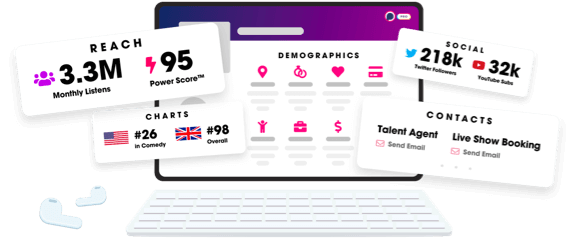
- Account
- Register
- Log In
- Find Friends
- Resources
- Help Center
- Blog
- API
Podchaser is the ultimate destination for podcast data, search, and discovery. Learn More
- © 2024 Podchaser, Inc.
- Privacy Policy
- Terms of Service
- Contact Us
