Episode Transcript
Transcripts are displayed as originally observed. Some content, including advertisements may have changed.
Use Ctrl + F to search
0:00
The future is a hefty responsibility and
0:02
not one that we take lightly. But then
0:04
taking things lightly has never been what
0:06
hefty is about. That's why we've created the
0:08
Hefty Renew program that turns hard to
0:10
recycle plastics into valuable resources like park benches
0:13
and building materials. To participate,
0:15
simply fill up an orange hefty renew bag
0:17
with accepted items, tie it up and drop
0:19
it in with your regular recycling. That's it.
0:21
It's that easy. It's time to
0:23
rethink recycling with Renew. Particular-valued
0:25
resources may vary by geography. More
0:28
info available at hestrerenew.com. Some
0:31
people just know the more you protect, the
0:33
more you save with Allstate. Because they know
0:35
insurance math. Like if you protect
0:38
your home and auto, Allstate can save you
0:40
up to 25%. So
0:42
it's like losing money if
0:44
you don't bundle. Save more when
0:46
you protect more. Bundle home and
0:48
auto with Allstate today. Bundled
0:51
savings vary by state and are not available in every
0:53
state. Saving up to 25% is the country-wide average of
0:55
the maximum available savings off the home policy. Allstate Vehicle
0:57
and Property Insurance Company and affiliates Northbrook, Illinois. up
1:00
on Hands On Mac, let's take
1:03
a look at Apple's own powerful
1:05
voice and audio recording app. Stay
1:07
tuned. Podcasts
1:11
you love. From people you
1:13
trust. This
1:16
is Twit. Welcome
1:24
back to Hands On Mac. I
1:27
am Mike Sargent and today we
1:29
are taking a look at a
1:31
built-in app that I find very
1:33
useful. It's voice memos and it's
1:35
available on Mac OS, iPad OS,
1:37
and iOS. It is the built-in
1:39
tool for recording audio. And
1:41
you may be surprised at how impressive it is.
1:44
In fact, I am a person who,
1:46
as you might know, does a number
1:49
of podcasts. And there have been on
1:51
occasion times when I have
1:53
invited a person onto the podcast that I
1:55
do called Clockwise. And that
1:57
person has... is
2:01
traveling and they don't have their microphone
2:03
with them. And so we
2:05
want to get good quality audio
2:08
and they don't really have a solution. The
2:11
solution in those cases has always
2:13
been the use of voice memos
2:16
on the iPhone because the microphone
2:18
that's built into the iPhone is
2:20
actually pretty good, particularly if you
2:22
are in an environment that is
2:24
quiet and has some level of
2:26
sound treatment. So a hotel room
2:28
is often a great place. What
2:31
you do in that case is you take
2:33
your iPhone and you place it on a
2:35
stack of books, maybe on
2:37
a chair that's set up on a table,
2:40
somewhere where you can kind of have the
2:42
microphone at the base of the iPhone near
2:44
your mouth, and then you don't touch it.
2:47
As long as you don't touch it, you're good to go.
2:49
If you hold it up to your mouth, that's not great, but
2:51
if you don't touch it, that can actually
2:54
be a powerful way of
2:56
recording good quality audio, not great quality audio,
2:58
but good quality audio. And
3:00
all they have to do is use the
3:02
Voice Memos app. They hit the record button on
3:04
the Voice Memos app and then they are recording
3:07
great, again, good quality audio. So
3:10
let's take a look at the Voice Memos app.
3:12
All right, so here's the Voice Memos app and
3:14
you can see a number of voice memos that
3:16
I have recorded over time. And
3:19
what we want to do is simply
3:21
tap the recording button. When we tap
3:23
the recording button at the bottom, you
3:25
can see that it starts to record.
3:27
And it shows you sound waves, they're
3:29
all right there. It automatically names it,
3:31
in this case, new recording, and this
3:33
is the 50th new recording. I will
3:36
stop and I am immediately presented
3:38
with new recording 50. Now
3:40
I have some options here. There's
3:42
a sort of adjustments option on
3:45
the left. There's the play button,
3:47
go back 15 seconds, skip forward 15 seconds,
3:49
the trash icon, which of course will delete
3:52
it. And you know it, my favorite button,
3:54
the three dots, the more button. If
3:57
I tap on that button, I am presented with a lot
3:59
of options. I can copy. this, I can share
4:01
it, and then I can do things that
4:03
are available in the share sheet like running
4:05
a script, saving it to Dropbox, but I
4:07
also have options like editing the recording, duplicating
4:09
the recording, favoriting the recording, or if I
4:11
want to I can move it to a
4:13
folder. If I choose edit recording, this
4:15
brings up a recording menu, an
4:18
editing menu for the recording, that lets me
4:21
clip this however I need to. So maybe I
4:23
want to trim some stuff off the front, maybe
4:25
I want to replace it so I might be
4:27
doing a voiceover, and there's a
4:29
part that I want to go into, and so
4:32
at any time I can tap replace and it
4:34
will start recording from that place and record out
4:36
new audio from that point on. After I'm done
4:38
I just choose done and that will let me
4:40
complete the recording. Now that of course is the
4:43
three dots, let's take a look at the adjustments
4:45
icon on the left. If I tap on that
4:48
I'm given the option to enhance
4:50
the recording which is going to
4:53
kind of make it sound better.
4:55
I can't speak to exactly what
4:57
happens because Apple does a few
4:59
things, but essentially if it's a
5:01
voice recording, these is voice memos,
5:03
it's going to make the frequencies
5:06
of the voice a little bit better and
5:08
clearer. It may remove some of the background
5:10
sound or at the very least change the
5:12
frequencies, the EQ, so that the
5:14
background sounds are kind of dropped out.
5:16
And then there are options like playback
5:19
speed, which of course lets you speed
5:21
it up, and skip silence,
5:23
which lets you skip
5:25
over the silences that you might have.
5:27
So if you have a
5:29
running track of thoughts, let's say you
5:32
are recording, I want to write
5:34
a book about a walrus,
5:37
that space that I just had there, the
5:39
thought space, the skip silence button will let
5:42
you remove that essentially as
5:44
you're listening to the recording. Now
5:46
these recordings can be shared, so
5:48
again I'll tap the three dots,
5:50
I'll tap share, and I'm going
5:52
to choose share to me, and
5:54
you will see that what pops
5:56
up is a new recording that
5:59
is an for a file.
6:01
It shows the audio recording, it shows
6:03
the size which is 566 kilobytes and
6:07
that is able to be shared. The person can open
6:09
it up on their device and it
6:11
is available as an M4A. Now if at
6:13
any time you want to
6:16
get rid of recordings, you can of course
6:18
hit that trash icon on any individual recording.
6:20
You can also choose edit in the top
6:22
right and then you can select multiple
6:25
recordings to either delete or
6:27
share. So if you want to share
6:30
multiple recordings with other people you can as well.
6:32
Now those of you who are watching will probably
6:34
notice that there is a button in the top
6:36
left corner of the screen, an arrow, a back
6:39
arrow, so you may be curious about that. Let's
6:41
go ahead and tap on that. What that does
6:43
is it shows you the folders
6:45
that you have. So if you are
6:47
a regular voice memos user, you might
6:49
want to sort your voice
6:52
memos into different categories. So you
6:54
could create a category for book
6:56
ideas, for big thoughts, for shower
6:58
thoughts, for spots on
7:00
driving, for whatever it happens to be, for
7:04
undercover agent recordings that I'm doing.
7:07
Probably don't make a folder for that if you're an
7:09
undercover agent, but that is an option as well. More
7:13
isn't necessarily better. At
7:15
CrowdStrike, we understand that a holistic
7:17
cybersecurity approach is the only way
7:19
to protect your business from active
7:21
real-time which
7:24
is why we created our data-centric platform
7:26
to have one agent, one
7:28
concept, and one integrated work
7:30
to focus on our one mission. Stop
7:33
breaches. When a cyber attack
7:36
hits, we need more power in your defense.
7:39
CrowdStrike, we stop breaches. The
7:42
future is a hefty responsibility and not one
7:44
that we take lightly, but then taking things
7:46
lightly has never been what hefty is about.
7:48
That's why we've created the happy renewed program
7:51
that turns hard to recycle plastics into
7:53
valuable resources like park benches and building
7:55
materials. To participate, simply fill
7:57
up an orange hefty renewed ad with a accepted agent.
8:00
High it up and drop it in with your regular
8:02
recycling. That's it. It's that easy.
8:05
It's time to rethink recycling with Renew. Particular
8:07
valued resources may vary by G. I
8:10
get some more info available at hasterrenew.com. Now,
8:13
that is everything that you can do within the
8:15
Recordings app. Apple also likes to
8:17
point out that at any time you can
8:19
tell S-I-R-I, Record
8:21
Voice Memo, and the virtual assistant
8:23
from Apple will help you do
8:26
that. Let's take a
8:28
look at the settings, though, because that
8:30
also plays a role in how things
8:32
go. There's a
8:34
very important setting that is
8:37
by default turned on that I have turned off
8:39
for Voice Memos. So I've launched the
8:41
Settings app, and in
8:43
the section for the Apple-included
8:45
apps, there is Voice Memos.
8:48
And you are provided with a few standard
8:50
options, which are the kind of privacy options.
8:54
Location, whether it has access to the calendar,
8:56
Siri and search, background app refresh, and cellular
8:58
data. I've talked about those in the past.
9:00
You are probably familiar with what all of
9:03
those do. But I will mention the two,
9:05
background app refresh, which of course allows the
9:07
app to work in the background. So this will likely
9:09
be that after you finish recording a Voice Memo, when
9:12
you swipe away, to be able to upload that file
9:14
to the cloud if you have cloud syncing. And
9:17
then cellular data, which of course lets
9:19
you sync these files while
9:21
you're using cellular data. Now, this
9:24
is important. The Voice Memos
9:26
settings. The first setting lets
9:28
you choose how long
9:30
it takes for deleted, aka
9:32
the ones that you've trashed,
9:34
to actually be deleted, to
9:36
be cleared away. So
9:38
if you find yourself
9:41
accidentally deleting things, you
9:43
may want to set this to a higher
9:45
value, maybe even never, because you can always
9:47
go in and clear the deleted files yourself.
9:50
Or if you are pretty confident that you'll
9:52
never delete, you can choose immediately, which means
9:54
that when you delete, it is gone gone.
9:57
Now, on this screen also,
10:00
are two other settings,
10:02
audio quality. And this is important
10:04
because if you choose compressed, this
10:07
is where you wouldn't want to use this for a podcast or
10:09
something like that. A compressed audio
10:11
file is going to be much
10:14
smaller, but it also isn't going to have that
10:16
richness. It's not going to, if you work with
10:18
an editor who, you know, does your podcast review
10:20
yourself, know what you're doing and like to play
10:22
around with the audio files and make them sound
10:24
good, a lossless version of the
10:26
file is going to be much better because
10:28
it's going to capture more, it's going to
10:30
have more, more there available
10:32
to work with. So just be mindful
10:34
of that when you're deciding whether you
10:36
need compressed files. These are probably audio
10:38
files that you're never going to do
10:40
anything outside of just have them. So
10:42
if it's just about collecting notes, if
10:45
you're not planning on sharing these with other
10:47
people in, you know, a
10:49
professional or semi-professional manner, compressed
10:51
is probably fine. But if you plan
10:53
to do something with these audio files
10:55
and have them actually be used in
10:57
other media or something like that, a
11:00
lossless option is much better. You'll notice,
11:02
you'll remember that when I shared it,
11:04
it was an M4A file, it is
11:06
a lossless M4A. And
11:08
then last but not least is location-based naming. You'll
11:11
notice I have that turned off. Apple
11:13
introduced this feature and I
11:15
immediately went in and turned it off. What
11:18
this does is it pays
11:20
attention to your location and
11:22
when you hit record on a voice
11:24
memo, it tags that voice memo
11:26
with the location where you are.
11:29
So I guess a lot of
11:32
people must use their current
11:34
location as some means of
11:38
informing how they're going to name their files. I
11:40
do not. I want to name them
11:43
according to the subject of the file. So
11:45
for me, location-based naming, no, no, no, no,
11:47
no, not for me. If
11:49
you want that though, you can have that turned on.
11:51
And of course, in your settings, you will open, you
11:55
will see that in the Voice Memos
11:57
app, it will pop up with locations For the files.
11:59
Now, Importantly, With
12:01
all of this arm, you want to
12:03
make sure that if is set up
12:05
exactly how you want it. Because if
12:07
you have a Mac, if you have
12:09
an I Pad, you can actually sink
12:11
all of your voice memos to all
12:13
those devices. So I A voice memos
12:15
on a Mac. I can pull it
12:17
up there as well and work with
12:20
these files. I could record voice memos
12:22
using this microphone and else will pop
12:24
up on my I phone as well.
12:26
Very handy to have those voice memos
12:28
memos across the whole platform. So
12:30
folks that his voice memos ah
12:32
it is a again a really
12:35
handy really easy to use but
12:37
I feel I'm powerful because of
12:39
that lossless option of because of
12:41
the quality of the I phone
12:43
have microphones are app that Apple
12:45
provides. Thank you so much for
12:47
tuning into this episode of Hands
12:49
On Mac. I appreciate it. I
12:51
appreciate each. never one of you.
12:53
Ah thank you for listening If
12:55
you are not a club twit
12:58
subscriber. Consider. Joining a club because
13:00
you also get to see video of this
13:02
very episode Twitter Tv. Such clubs? What is
13:04
just seven dollars a month? We thank you
13:06
so much for your support for your time.
13:09
Are we back again next week with another
13:11
of. Isis.
13:24
And us not into guess on a farm
13:26
and hum the also the sun lounger for
13:28
through front and so on Tatiana giddy up
13:30
your one then put it is up to
13:32
the infant on Tommy yeah they on the
13:34
Us yes this and I'll born and vitamin
13:36
A middle phone tag is seen as it
13:38
and it's clear space website me that he
13:40
also disney of undies not and conducted yes
13:42
missing be a dozen I'd ask Lysa good
13:44
we have to add a any website Madison
13:47
replace square space not sitting under both coasts
13:49
and for and facility it's important habits of
13:51
that noise website Apple. Something
13:54
which is no the best way for you
13:56
as a rate based on you little thing
13:58
and it you. hands perfectly
14:00
placed on the wheel, not like the
14:02
driver to the right of you, he's really
14:06
going off of that drum stove. Save
14:09
with DriveWise and Allstate apps and only
14:12
pay a rate based on you.
Join Podchaser to...
- Rate podcasts and episodes
- Follow podcasts and creators
- Create podcast and episode lists
- & much more
Episode Tags
Claim and edit this page to your liking.
Unlock more with Podchaser Pro
- Audience Insights
- Contact Information
- Demographics
- Charts
- Sponsor History
- and More!
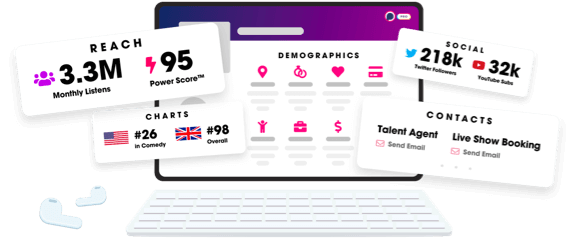
- Account
- Register
- Log In
- Find Friends
- Resources
- Help Center
- Blog
- API
Podchaser is the ultimate destination for podcast data, search, and discovery. Learn More
- © 2024 Podchaser, Inc.
- Privacy Policy
- Terms of Service
- Contact Us
